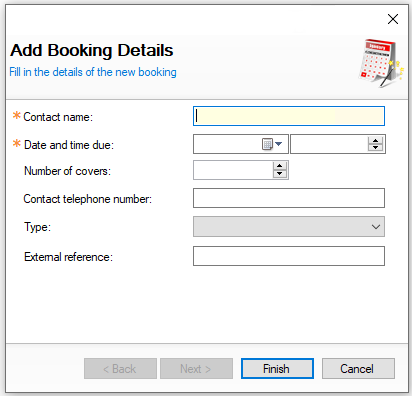The Bookings module displays all bookings alongside a record of related activities. Booking details can be updated here to ensure the ledger remains current and all information is accurate. This page helps you understand how to manage and update your bookings effectively.
Managing Bookings Topics
Navigating the Bookings Module
Front Page
When the bookings module is first opened the front page will be displayed with the following options:
-
Option to select the full bookings list
-
Bookings schedule, defaults to 3 days from the current day
-
Select week or month to view a different calendar view
-
Use previous or next to jump forwards and back
-
Adjust the view by selecting a different date from the calendar
-
-
List of bookings with time, name and number of people
-
Things to do, displaying overdue bookings
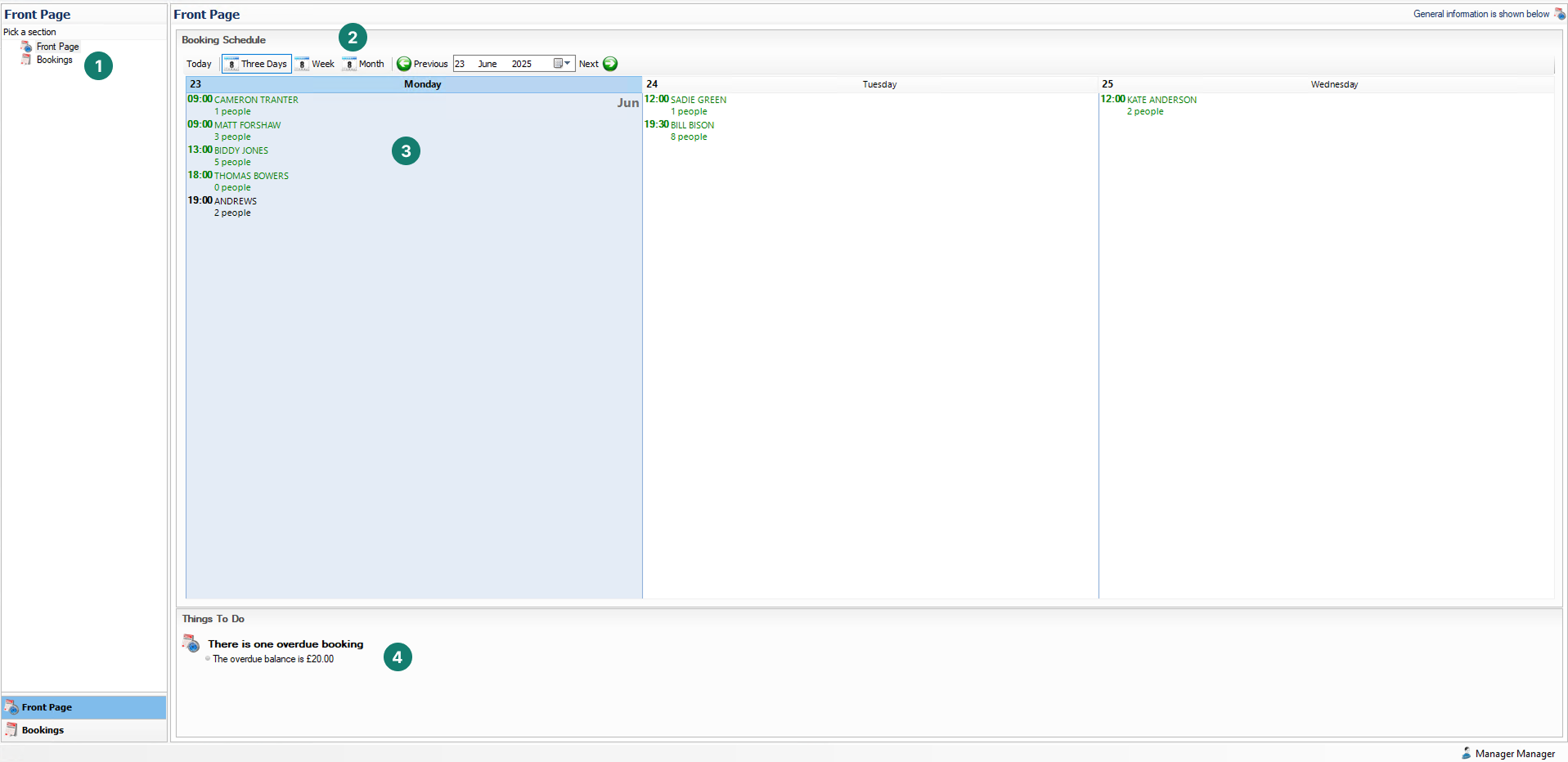
Bookings List
Open Bookings
The open booking list displays a list of bookings that are either overdue or open for a future date:
-
List of open and overdue bookings with search
-
Filters to adjust the bookings displayed
Defaults to the Open status when opening the bookings module-
Adjust the view by using the status filters
and / or
-
Setting business due date filters
-
-
Bookings details with editable fields
-
Details of any deposits received
-
Details of any deposits redeemed
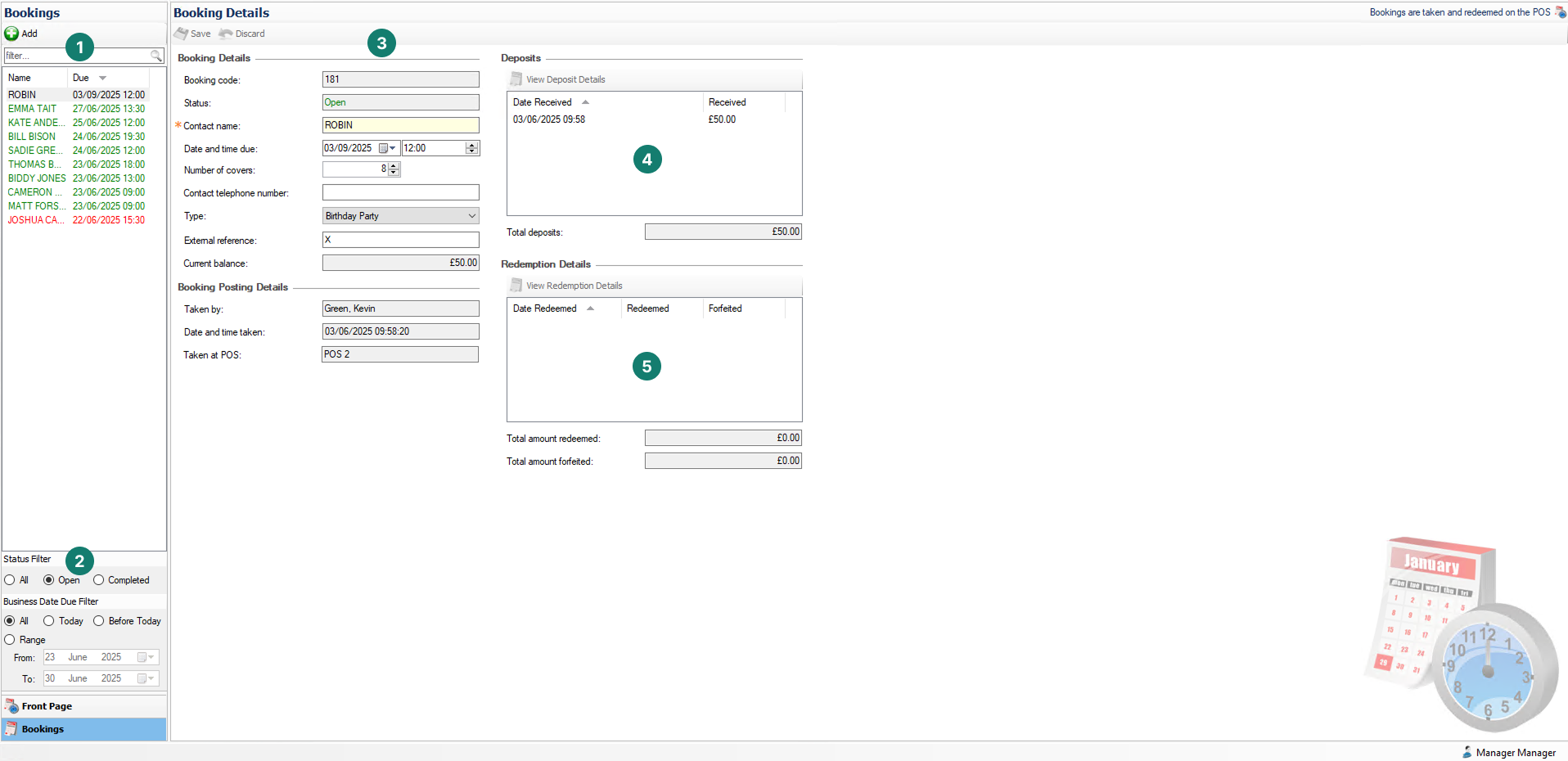
Editing Bookings
Follow these steps to edit bookings:
-
Select the required Booking from the list
-
Edit the following fields as required
-
Contact Name
-
Date & Time Due
-
Number of Covers
-
Contact Telephone Number
-
Type
-
External Reference
Care should be taken if booking deposits are added from a 3rd party source the reference should not be changed so any reconciliation between the two systems can continue
-
-
Click Save
Adding Bookings
Booking (with no deposit) can be added directly in the bookings module, from the Point of Sale terminal using the 'Add Deposit to Existing Booking' function.
Follow these steps to add bookings: